Have you ever waited to load the images on your WordPress website? this is very frustrating, right? Your WordPress website’s slow-loading images are not just annoying visitors. They also affect the search engine rankings. That’s where understanding how to optimize images for SEO in WordPress comes into the picture. Adding images is not just about making your site pretty, you should take care of site speed.
Images are not just to show the message you want to deliver within the blog. These are also ranked in the image search and generate more traffic. So, they also should be treated as important in terms of search ranking. This comprehensive guide is all about image optimization in WordPress. Here we will break down every minute technique from choosing the right file format to using WordPress plugins. So, let’s get started.
Why Optimizing Images for SEO in WordPress Matters?
Large images require high bandwidth and processing power too. Due to this, users don’t wait to load the page and hit the back button. As a result, we lose the traffic.
According to Google, site speed plays a significant role in the ranking factor. Having heavy images reduces the site speed and ultimately the ranking of the site will gone. Loading images quickly can boost your site traffic while users consume the site content.
Google handles millions of search results every single day. If you are not focusing on how to optimize images for WordPress, you will miss out on the potential traffic. The business that majorly deals with images to showcase their message can encounter a huge loss because of the slow loading of images.
How to Optimize Images for SEO in WordPress?
You can optimize the images for SEO in WordPress using several techniques that are required to meet the criteria of SEO trends 2025. So, let’s get started with each one sequentially.
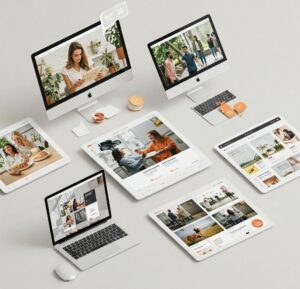
1. Use Descriptive Names
Google is smart enough to identify the images based on their names. So, instead of using the image names such as IMG45477.jpg, you should use the descriptive name of the image. For instance, if the image is about the writing, then use the name as writing. You can also use a more relatable name such as if the image is about writing English, then use the name as English writing. Also, make sure you have added the keywords in the name of the images so that Google shows up when the user searches for that image.
2. Use Alt Text
Understand Alt text is just another name of the image which is placed in the HTML code. For instance, <img src=”” alt=””>. The alt text helps search engines to understand what the image is about. Users also see the alt text of the image if the image is not loading properly. But do not too many keywords in the alt text, Google can also take it as spam.
3. Consider SEO Title and Description
Google shows the title and description for the image as per the page title and descriptions during the image search results. So, ensure you are image is related to the page title and description. You can also modify the titles and descriptions later. But this is a non-ignorable option if you want to explore how to optimize images for SEO in WordPress.
4. Disable Attachment Pages from WordPress Website
By default, WordPress creates an attachment page where all of the images are stored. This is a place where users can find the all images through the site. However, according to Google, the page having no text or less content is considered thin content. So, you should disable that or block robots.txt from crawling through their spiders.
5. Small Images
Large images can slow down the speed of the WordPress website. So, you should go for the small images having small dimensions. You can check out the image dimensions using the web developer tool > images > Show image dimensions. After that, you can use third-party tools to resize the image to optimize images for WordPress.
6. Select Right Image Format
You can loose traffic if your site loads slow, this will also hurt your search rankings. Choosing the right image format is very crucial to optimize the site speed. The most common image file types are JPG, PNG, and GIF. Each file format has their own purpose.
JPG is used for website graphics having different color combinations. PNG is good for a top-quality requirement. On the other hand, GIF is used for animations. Then there’s the WebP image format, developed by Google. It is way better than other image formats.
7. Separate Image Sitemap
You can also create a separate sitemap for images. As you know sitemaps simplify the crawling for bots such as Google or Bing. So, if you create a sitemap where bots can find and index your images easily it will be a plus for your site speed.
8. How to Optimize Images for SEO in WordPress Using Schema
Google shows rich results based on the schemas. If you add the image schema to your WordPress website, your images can be shown in the rich results. That will increase the CTR on your website.
9. Use WP-Rocket
If you create large blogs on which there are multiple images included. Then you can use the WordPress plugin, WP Rocket. Using this plugin, you can improve the user experience. This will load the images of the section where the user is. This will save a lot of bandwidth.
10. Make Your Site Mobile Friendly
Google prioritizes sites that are mobile-friendly. So you should make your website mobile-friendly. You can use responsive WordPress themes to make your site mobile friendly. Try out the different themes in WordPress and add images to them. To gain more traffic and top rankings you need to consider this as well before going to optimize images for WordPress.
11. Use CDN
If your website has global customers, then you should use the CDN for faster access. An image CDN WordPress stores the website’s static content and images. It helps to show the images to the users from the nearest located server.
Conclusion
In this write-up, we have explored how to optimize images for SEO in WordPress. It involves several techniques from choosing the right file format, dimensions, and implementing CDN. Now, you are aware of all of the techniques for WordPress image optimization to maximize traffic and reduce bounce rate.

